How To Upgrade To Windows 11: A Comprehensive Guide
Upgrade to Windows 11: What to Do Before Windows 10 Reaches End of Life
The deadline for the end of Windows 10 is fast approaching, and for many the best option is to simply upgrade their machines to Windows 11, so we thought we’d help you along in this endeavour with a simple yet comprehensive guide to help you get started or just as a good read.
If you’re here for the first time welcome and you’ve been here before welcome back. We have written a previous article on the inevitable death of windows 10, if you would like to check it out, click here!
Also DISCLAIMER!
We encourage all our visitors that they also conduct research and double check on certain methods and information as we may all make mistakes from time to time and we ( thetechquestjournal ) will not be held liable should any errors occur or be found while you undergo your upgrade or take any advice from us.
LET’S CRACK ON
Why Do We Need To Upgrade?
Since Windows 10 will have no support it will leave its users vulnerable to malware, ransomware, and data breaches and by upgrading you will ensure the longevity of your device and also the protection of your in formation. You will also experience further issues with app compatibility as fewer developers keep supporting windows 10.
Pre-Upgrade Diligence
1) File Back-Up
2)Requirements
Here’s a list of requirements to double-check:
CPU: Your CPU should be 1GHz or faster with 2 or more cores on a compatible 64-bit processor ( which is Intel 8TH Gen or higher, and AMD Ryzen 2000 series or newer).
RAM: 4GB Of Ram or more.
Storage: 64GB or More
TPM: Trusted Platform Module (TPM) version 2.0
UEFI with secure boot
Graphics: DirectX 12 Compatible with WDDM 2.x
To make your life easier you can use Microsoft’s PC Health Check Tool to test for compatibility.
METHOD 1 : Upgrade via Windows Update ( Recommended )
This will be the simplest, fastest, and easiest way to upgrade your computer.
STEPS:
1) Go to the Start menu, then click on Settings, Followed by Update&Security
2) Click on Windows Update
3) Click Check for Updates
4) If eligible, you’ll see the message: “Upgrade to Windows 11 ready”
5) Click Download and Install
6) Follow the Prompts to complete the upgrade
This method is the most beneficial because it keeps your files intact, your applications and all your settings
METHOD 2 : Use the Windows 11 Installations Assistant
This method is great for any users who want manually upgrade without waiting for Windows update, though most users should already received the option to update.
STEPS:
1) Visit the official page: Download Windows 11
2) Click Download Now under Windows 11 Installation Assistant
3) Open the downloaded files and click Run or Run as Administrator
4) Follow the on-screen instructions to begin installation
5) Let the tool check compatibility and perform the upgrade
This method does still keep all your info intact, however requires TRM 2.0 and Secure Boot enabled
METHOD 3 : USE THE MEDIA CREATION TOOL
This is perfect for doing either an in-place upgrade or a clean installation
STEPS:
1) Go to: Download Windows 11
2) Under Create Windows 11 Installation Media, click Download Now
3) Run the Media Creation Tool
4) Choose Either:
- Upgrade this PC now (preserves files and apps)
- Create installation media ( for USB or ISO creation)
5) Follow the prompts to complete the installation
This option is great if you want a clean installation, but will erase EVERYTHING! Please be sure to back-up for your important information.
METHOD 4 : USING AN ISO FILE
This is the extreme manual route for more experienced users
STEPS:
1) Download the ISO file from: Windows 11 ISO Page
2) Right-click the ISO File and select MOUNT
3) Open the mounted drive and double-click setup.exe
4) Follow the instructions on-screen
5) Choose:
- Keep Personal Files and Apps
- Keep Personal Files Only
- Nothing ( clean Install)
This method will give you more control over the windows install, while still checking for compatibility.
METHOD 5 : Perform a Clean Install with a Bootable USB
This is ideal whose of whom want to start off fresh.
STEPS:
1) Download the Media Creation Tool from the Windows 11 Download page
2) Insert a USB flash drive, with a minimum of 8GB of storage
3) Run the tool and choose Create Installation media (USB Flash Drive)
4) After the tool finishes, restart your PC
5) Boot from the USB, ( you may need to change the boot order in your BIOS)
6) Follow setup steps to clean install Windows 11
Please be aware this method will erase everything, so please back-up your data first.
What If Your PC Isn’t Compatible?
If your PC doesn’t meet the requirements (like missing TPM 2.0), you can technically still install Windows 11 using unofficial workarounds; But:
It's not supported by Microsoft
You may not receive updates
There are security and stability risks
Always back up your data before attempting unsupported methods.
Well, that’s the end for now. We hope it helps anyone who needs a reference on the know how to upgrade the Windows OS
Thanks a lot for reading, every visit is greatly appreciated. Please share and comment, and follow us on socials, we are currently only on x but more socials are to come soon.
X (Twitter)
The Tech Quest Journal @Journal_ttechq
Email: contact@thetechquestjournal.com
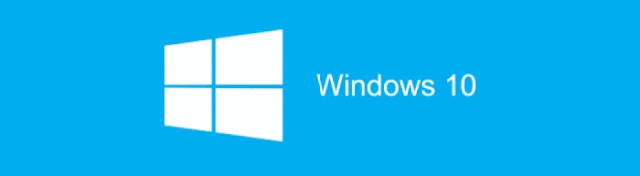


Comments